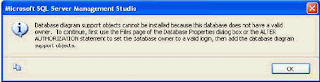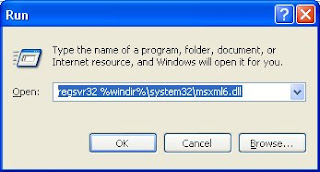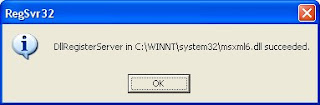To enable version tracking, you need the Manage Lists permission on the Windows SharePoint Services server. If you are not able to change the version settings, Check with your SharePoint Site adminstrator about your permisions.
- Go to the List and click on Settings
- On the Settings menu , click List Settings
- Under General Settings, click Versioning settings.
- On the List Versioning Settings page, in the Item Version History section, under Create a version each time you edit an item in this list?, click Yes.
- To limit the number of versions to retain, select Keep the following number of versions, and then type the number of versions to retain.(If you limits the number of versions that it stores, the oldest versions are permanently deleted when the limit is reached. They are not sent to the Recycle, So need to make sure do you need old versions or not)